Amazon’s Alexa has transformed the way we interact with technology. Using smart devices and portable speakers, Alexa brings together voice recognition, artificial intelligence and smart home control in a single seamless experience. However, one of the most overlooked features is Alexa’s ability to connect to Bluetooth speakers. The connection provides improved audio quality with richer sound for streaming music, listening to podcasts and smart home notifications. We are going to dive deep into how to connect Alexa with Bluetooth speaker, including the different ways, some troubleshooting suggestions and the advantages of improving your Alexa experience.
Understanding the Basics of Alexa and Bluetooth Speakers
Prior to getting into the linking process, let us just define a couple of things. Alexa is a virtual assistant found in devices like the Amazon Echo, Echo Dot and Echo Show, which connects to the internet via Wi-Fi. This allows it to stream audio from different services, conduct web searches and control smart devices in the home.
A Bluetooth speaker, on the other hand, wirelessly pairs through Bluetooth technology to transport audio signals short distances. Pairing Alexa with Bluetooth speaker allows you to enhance your audio experience by listening to music through a higher-quality speaker rather than the internal ones. This is such a wonderful feature for audio enthusiasts who desire good sound quality.
Requirements for Connect Alexa with Bluetooth Speaker
Compatible Bluetooth Speaker
Make sure that your Bluetooth speaker has standard pairing protocols, which most new Bluetooth speakers have.
Alexa Device
Any Echo device that has “Alexa” can be activated.
Smartphone or Tablet
Necessary for initial setup if you are going to use the Alexa app to connect though a direct connection can be made through voice command as well.
Wi-Fi Network
Your Alexa device must be connected to Wi-Fi to function properly. Ensure your phone or tablet is connected to an active Wi-Fi network during setup.
Step-by-Step Guide to Connect Alexa with Bluetooth Speaker
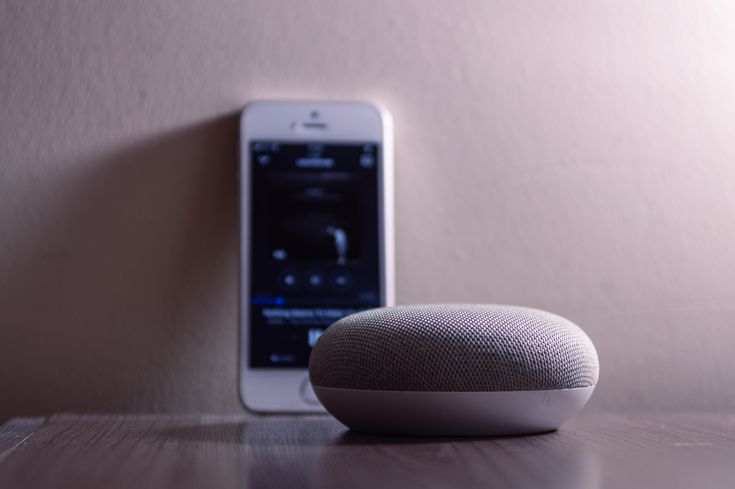
Method 1: Using the Alexa App
- Prepare Your Bluetooth Speaker.
- Switch on the Bluetooth speaker.
- Put it into pairing mode. The majority of speakers will signify pairing mode via a flashing indicator light or audio signal. For instructions tailored for your speaker model, consult its user guide.
Open the Alexa App
Take your phone or tablet and open the Alexa app. If it has not been downloaded yet, go to the App Store or Google Play to install it. Sign in with your Amazon account to gain access to all Alexa has in store!
Go to ‘Devices’
Look at the bottom of your screen and tap the “Devices” icon. This is where you will find all your connected gadgets in one place—your smart home command center!
Select Your Alexa Device
Select the Alexa device you wish to connect with your Bluetooth speaker. This could be an Echo Dot, Echo Show or another compatible device.
Select ‘Bluetooth Devices’
Within your device’s settings, scroll until you spot “Bluetooth Devices.” You might find it tucked under “Device Settings” or a similar menu. You can manage your Alexa’s Bluetooth connections here.
Pair a New Device
Press on “Pair a New Device.” The app will begin scanning for available Bluetooth devices.
Choose Your Speaker
Click your Bluetooth speaker as it shows up on the list of available devices. This sends a pairing request.
Confirmation
Once paired, a confirmation alert will be shown on your app screen and you can also get an audible prompt from Alexa stating successful pairing. You can now stream audio and music via your Bluetooth speaker.
Method 2: Using Voice Commands
For those looking for an easier method using straightforward voice commands the following steps can be followed:
Make Sure Your Bluetooth Speaker is Ready
Just like with the app method, keep your Bluetooth speaker plugged in and Bluetooth mode activated.
Voice Command to Pair
Just say, “Alexa, pair Bluetooth” or “Alexa, connect to my Bluetooth speaker.” Alexa will instantly start looking for nearby devices to connect with—no tapping, just talking!
Select Your Speaker
If Alexa spots your Bluetooth speaker, she will connect to it automatically—like magic. If not, she will ask you to double-check that your speaker is in pairing mode so they can sync up smoothly.
Playing Audio
When you connect the music or any audio played through Alexa, it will then be sent to your Bluetooth speaker.
Also Read: Big Bluetooth Speaker
Disconnecting or Reconnecting Alexa with Bluetooth Speakers
Once your Bluetooth speaker is connected to your Alexa device, you may need to disconnect it or switch to a different one.

To Disconnect Using Voice Commands
You can merely utter, “Alexa, disconnect my Bluetooth speaker.” That will terminate the connection until you reconnect.
Reconnect
To get things connected once more, switch on your Bluetooth speaker and place it in pairing mode. Simply say, “Alexa, connect to my Bluetooth speaker” and she will handle everything—no buttons or hassle!
Using the App to Control Connections
Launch the Alexa app, go to “Devices,” choose your Alexa device, go to “Bluetooth Devices” and you can control any prior connections or disconnect as desired.
Utilizing the App to Manage Connections
Open the Alexa app
Open the Alexa app, navigate to “Devices,” select your Alexa device, then proceed to “Bluetooth Devices” and you are able to manage any previous connections or disconnect as the situation demands.
Benefits of Having Alexa with Bluetooth Speaker
Enhance Sound Quality
Having Alexa with Bluetooth speaker are likely to provide better sound quality compared to internal speakers that are used in Echo devices. This is especially beneficial for music playback and other audio features.
Flexibility of Speaker Position
You are free to place your Bluetooth speaker anywhere you desire in the room to have better distribution of sound according to your choice.
Use with Portable Speakers
In case of your are mobile, pairing your Alexa with a portable Bluetooth speaker allows you to take your Alexa experience outside, either during a picnic or a road trip.
Increased Volume Control
Some Bluetooth speakers can make louder output which is handy to fill up spaces with sound ideal for parties or get-togethers.
Troubleshooting Common Connection Problems
If you are experiencing problems when connecting Alexa with a Bluetooth speaker, try these tips:
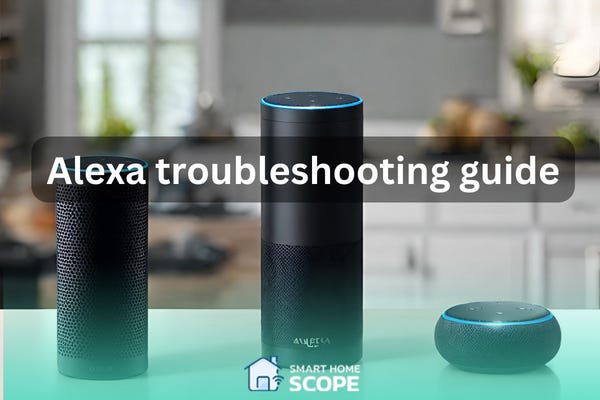
Check Bluetooth Compatibility
Make sure Alexa and the Bluetooth speaker both have the same supported Bluetooth profiles.
Restart Devices
Restart the Alexa device and Bluetooth speaker. The basic restart can repair most connectivity issues.
Reset Bluetooth Speaker
If your Bluetooth speaker refuses to connect over and over, attempt to reset your Bluetooth speaker (refer to its user guide for instructions).
Clear Previous Connections
If there are numerous devices that are already connected to your Bluetooth speaker or Alexa, it may struggle to connect to a new device. Clear previous connections as and when required.
Update Firmware
Make sure both Alexa and the firmware of the Bluetooth speaker are current. You can update them using the Alexa app or by visiting the website of the speaker’s manufacturer.
Distance and Interference
Place your Alexa device and Bluetooth speaker nearer to each other to rule out distance as an issue and minimize interference from walls and other devices.
Conclusion
It is an easy process to connect Alexa to a Bluetooth speaker that makes a huge difference in your listening experience. Whether you stream audio, podcasts or simply throw a party. The quality of sound and placement convenience gives you an easy solution to meet any audio need. Using the Alexa app or simple voice prompts. It is easy to connect and use your smart home system with these troubleshooting tips; any hitch in the process can be easily resolved. Also, you can have a bug-free audio experience according to your preference. With this feature, you will take your Alexa experience to new sound heights!
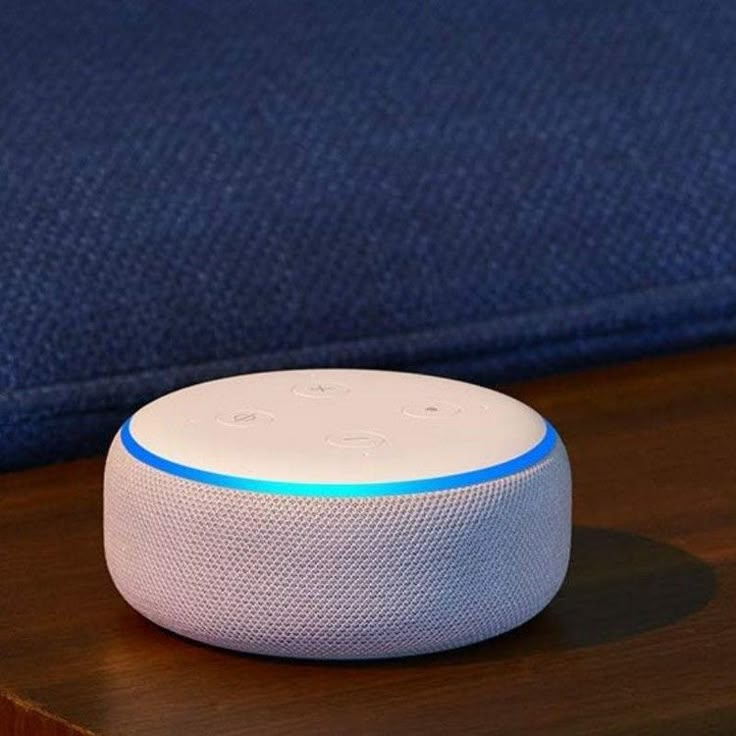
Leave a Reply