Samsung has established itself as a premium brand known for manufacturing high-fidelity audio devices, especially soundbars that provide an enriched listening experience for movies, music and games. But the best technology can sometimes malfunction. If your Samsung soundbar subwoofer is not functioning properly, it can be disheartening. In this comprehensive guide, we will discuss some of the most frequent reasons why this occurs, how to identify the issue and what you can do to get your Samsung soundbar subwoofer working again.
Understanding the Soundbar and Subwoofer Relationship
Before diving into troubleshooting, it is crucial to understand the relationship between the soundbar and subwoofer. A soundbar is a multi-driver audio system designed to deliver a full sound experience. It handles mid-range and high-frequency sounds effectively, while the subwoofer is dedicated to producing low-frequency sounds, adding depth and impact to your audio experience.
Typical Setup
A typical setup may include:
Soundbar
The main unit that connects to your TV or audio source.
Subwoofer
Usually wireless, optimized to produce low-end audio.
Optional Rear Speakers
Extra speakers that provide a surround sound effect.
Connection Types
There are various ways soundbars connect with subwoofers:
Wireless Connection
The majority of newer Samsung soundbars rely on Bluetooth or a custom wireless technology that connects the soundbar and the subwoofer without cables.
Wired Connection
Older models or certain configurations may employ an audio cable to link the soundbar to the subwoofer.
Knowing how your specific setup works is important when troubleshooting any issues.
Common Reasons for a Samsung Soundbar Subwoofer Not Working

Power Problems
The most obvious cause might simply be that the subwoofer is not powered. Check the following:
- Make sure the power cord is securely attached to both the wall socket and the subwoofer.
- Attempt to use an alternative power outlet or verify that the outlet itself works properly.
Problems with connections
Wireless connections may be a bit erratic from time to time. Make sure your subwoofer and soundbar are properly paired:
- If using wireless models, ensure the subwoofer is turned on and in pairing mode.
- Consult your Samsung manual for directions on how to reset the wireless connection.
- If connected by a wired connection, make sure that the cable is well plugged in and not damaged.
TV or Soundbar Audio Settings
- The audio settings on your TV or soundbar might be causing the imbalance.
- Make sure that the soundbar has been set as the default audio output device of your TV.
- Check the audio settings on your TV to ensure that the subwoofer is enabled.
- On the soundbar, access the audio settings menu and confirm that the subwoofer is activated.
Audio Source Compatibility
Not all audio sources provide the same audio information:
- If you are trying to use the subwoofer with a device that does not support low-frequency sound (like older gaming consoles), it may not work correctly.
- Make sure you are playing content with enough low-end frequencies (certain types of music, intense action movies) to stress the subwoofer’s output.
Firmware Problems
Similar to other electronic devices, soundbars can need software updates:
- Check Samsung’s website or the Samsung SmartThings app to determine if there are firmware updates for your soundbar.
- Use the manufacturer’s guide to update your device, as newer firmware can resolve connectivity and performance problems.
Hardware Defects
Hardware defects may be the problem in some instances:
- If the subwoofer has been subjected to water or physical damage, internal components might have failed.
- Other indications of hardware malfunction include rattling, or strange buzzing or if the subwoofer power light is not lit.
Step-by-Step Troubleshooting Guide
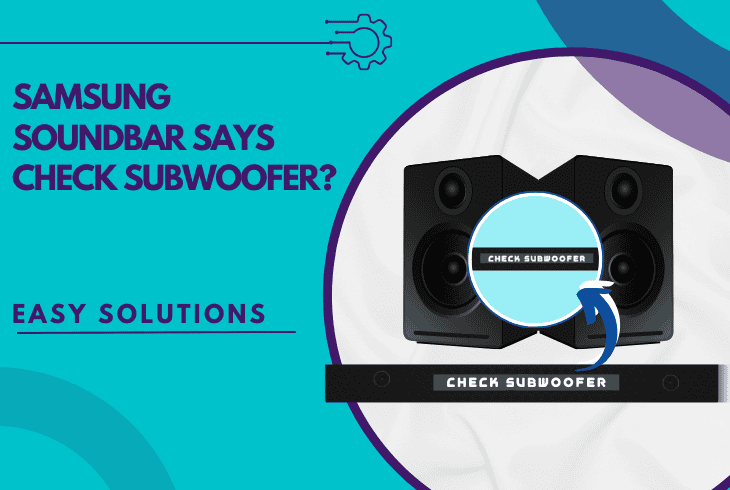
If your Samsung soundbar subwoofer is not functioning, use these exhaustive troubleshooting steps:
Step 1: Check the Power Supply
Check the Outlet
Connect another device to the same outlet to verify it is working.
Inspect Power Cables
Check for frays, cuts or loose connections. If damage is noticed, replace the power cord.
Power Cycle the Subwoofer
Turn off the subwoofer for 30 seconds then plug it back in.
Step 2: Reset Wireless Connection (If Applicable)
Place the Subwoofer in Pairing Mode
See your user guide for how to do this; sometimes a special button is pressed until the light on the indicator starts to flash.
Reset the Soundbar
Turn off the soundbar. Press and hold the “Volume +” and “Mute” buttons together until it reboots.
Re-pair the Devices
See your manual for instructions on re-pairing the subwoofer and soundbar.
Step 3: Check Audio Settings
Audio Output Settings
Access your TV settings and make sure the soundbar is chosen as the audio output.
Equalizer Settings
Ensure that the subwoofer is not muted or reduced in the settings of the soundbar. The majority of soundbars contain a function to set the subwoofer volume; make sure it is on the right setting.
Format Check
Ensure the audio format output from the TV supports the subwoofer. Formats like Dolby Digital are ideal for multi-channel audio.
Step 4: Test the Audio Source
Change Audio Sources
Play the soundbar with different devices to see if the problem is specific to a single audio source.
Use High-Frequency Content
Play music that is heavy on bass or action films meant to test low-frequency response.
Step 5: Update Firmware
Check for Updates
Check for firmware updates using the Samsung SmartThings application or the Samsung website.
Follow Update Instructions
Download and install any upgrades available, which might fix connection or sound problems.
Step 6: Check for Hardware Issues
Check the Subwoofer
Inspect for any obvious wear or damage. Open the air ports and check for any obstructions.
Perform a Sound Test
If the subwoofer turns on, but no sound is produced, testing to determine if a weak sound can be heard when high volume levels are applied might be worth a try.
Warranty Check
If you believe there is a fault, check the terms of the warranty. You could be covered for a repair or replacement by Samsung.
When to Seek Professional Help
If you have gone through all the troubleshooting steps and your subwoofer is still not functioning, there may be a hardware issue that requires professional assistance. Consider reaching out to Samsung’s customer service or visiting an authorized repair provider. They can diagnose more complex issues and, if necessary, provide parts or repairs under warranty terms.
Conclusion
A faulty Samsung soundbar subwoofer can take away from the surround sound listening experience that these devices are intended to deliver. By learning the basic operation of your soundbar and subwoofer system, identifying potential problems and working hard to troubleshoot, you can frequently solve the issue in a short time.
Whether it is power problems, connectivity issues, improper audio settings or firmware updates, most issues can be resolved with a step-by-step process. But if you get stuck, do not ever hesitate to seek professional assistance. With a little persistence, you can recover the robust bass that completes your audio experience and revel in the full extent of your Samsung soundbar installation again.

Leave a Reply